All Blogs & Seller News
What does setting a List Price do to your Amazon listings?

If you are an Amazon Seller, you must have found Amazon’s automated e-mails titled Help increase your revenue by uploading a List Price in your inbox. Setting a List Price will only take you a few seconds, however you may not be aware of its pros and cons.
Once you upload the List Price, Amazon will save this figure as the product’s RRP. When you try to decrease or increase the product price later, your listing will get automatically deactivated over a Potential high / low pricing error or you will lose the BuyBox.
This is why you should carefully rethink the decision to set the List Price.
On the other hand, List Price can be a good idea when you have an otherwise expensive product, which you intend to sell at a significant discount. It is then shown as a strike-through Recommended Retail Price making the savings visible on the product detail page. Displaying the RRP when you are offering a price that is below it, will help customers understand the value of your offer, which may help to increase conversion.
Here you can view a copy of the wording of Amazon’s marketing e-mail regarding the matter:
| Help increase your revenue by uploading a List Price Dear Seller, We have found out some of your recent product offerings are either missing a Recommended Retail Price (RRP) or the current value may be out of date. You can find the list of products with missing or outdated RRP on this link: What is a Recommended Retail Price? The Recommended Retail Price is set by the manufacturer for the applicable marketplace. It is shown as a strike-through Recommended Retail Price making the savings visible on the product detail page. Displaying the RRP when you are offering a price that is below it, will help customers understand the value of your offer, which may help to increase conversion. Please note that the RRP may not be displayed to customers if we find that it is not compliant with the EU Policy on Reference Prices. If you are a brand owner or have obtained the RRP for the applicable marketplace from the latter, please add or update RRP for the above mentioned products through Seller Central. See below for instructions on how to upload a RRP. How can I upload Recommended Retail Prices? Download file to identify products missing a RRP Log into Seller Central Upload the RRPs directly by editing single products in advanced view:  with an inventory upload file: with an inventory upload file: When uploading a RRP, please use attribute “list_price” for UK/FR and attribute “uvp_list_price” for DE/IT/ES in your flatfile When uploading a RRP, please use attribute “list_price” for UK/FR and attribute “uvp_list_price” for DE/IT/ES in your flatfileFor questions about updating listing data or about reference prices in general see EU Policy on Reference Prices help pages or contact us through Seller Central. |
I hope you found this article helpful. If you are experiencing issues with your Amazon Seller Account and your Seller Account already received a warning or is under a review, I can assist you and help you resolve the matter.
In order to receive a professional advice and get help with your Amazon issue, feel free to subscribe and reach out through my dedicated assistance help page at www.onlyfans.com/kikaangelic, where I provide help with Amazon related matters in exchange for a small $24.99 fee.
If you have an Amazon-related issue, feel free to join and post into my large Amazon Seller Performance – Friendly Advice – Worldwide Facebook group, where you will be very welcome.
Many Amazon sellers recently started trading stocks and crypto currencies, hoping to diversify their income, which is a very good idea with all the uncertainty which comes with the platform. For this reason, we launched a new Facebook group, Crypto Arbitrage Income (Bitcoin, Crypto, Altcoins, Blockchain, Trading) – feel free to join us and forget about the troubles of selling on Amazon for a moment!
Additionally, here you can watch my YouTube video, where I am presenting you several secret tips about appealing Amazon Seller Account suspensions (don’t be confused by the opening of the video, where I am enjoying a vacation – it’s a part of the story):
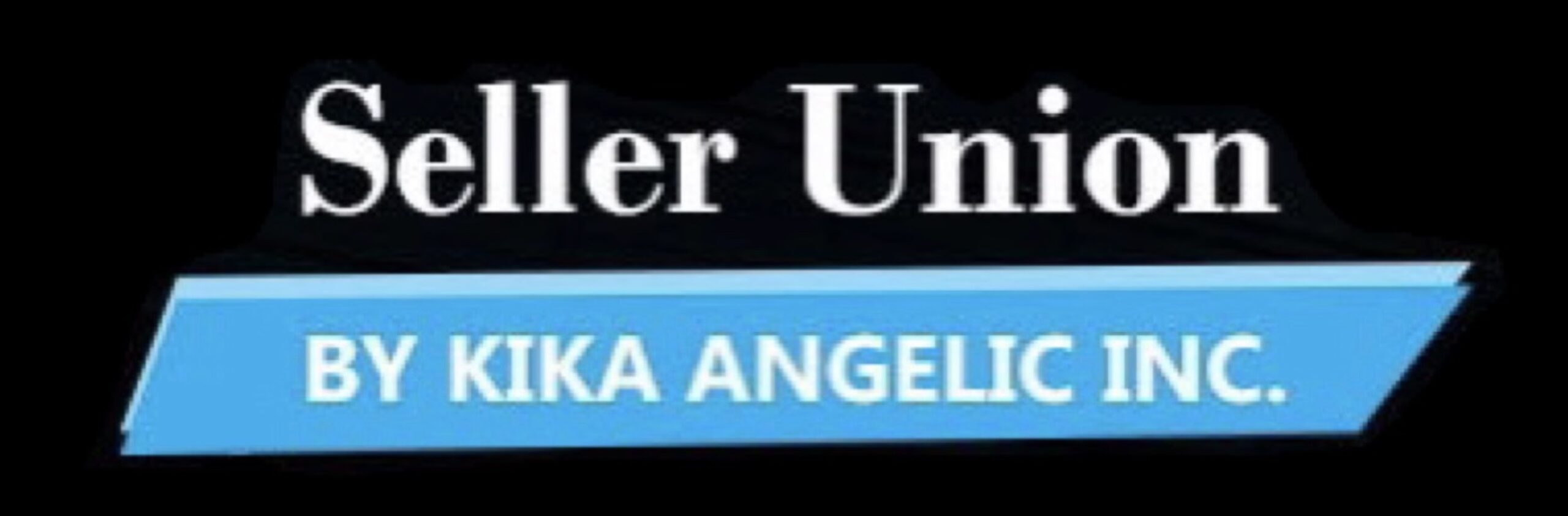

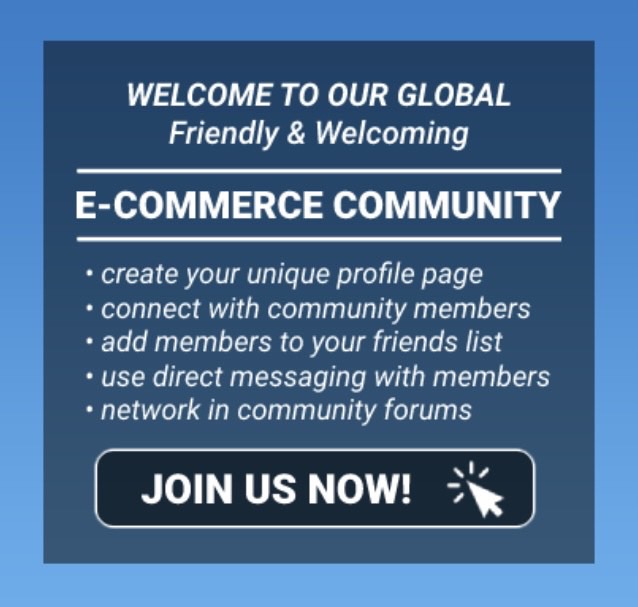
You must be logged in to post a comment Login