E-commerce News
Etsy’s simple tips for filming listing videos

As you know, the e-commerce platform Etsy, which focuses on crafty sellers of handmade items recently introduced the option to include videos in listings.
Video can be a compelling format to help your products come to life for shoppers, from pre-empting common questions to highlighting usability and showcasing creative details that will stick in shoppers’ minds as they browse. And thanks to smartphones, capturing high-quality product videos to complement your listing photos doesn’t have to be complicated. Etsy covered the basics of filming and uploading listing videos in this short guide:
1. Set the stage
Shoot on uncluttered backdrops that make your items pop, keeping shoppers who might be viewing your items on smaller phone screens in mind. Solid colours like white or grey often work well. For listing video inspiration and examples from other Etsy sellers, check out 3 Types of Listing Videos That Online Shoppers Love.
2. Prep your phone
Before you begin filming, charge your phone completely. Check to see that you have at least two gigabytes of storage space so you can capture as much footage as needed. You may need to remove some files (such as videos or photos) to make room on your phone.
3. Light your scene
Choose a spot to film with plenty of indirect natural light. Allowing light to softly fall on your subject from the side will have an illuminating effect. Avoid harsh, direct light from behind or in front of your subject since your subject will end up looking silhouetted.
4. Stabilise the Camera
Keeping your camera steady is one of the best ways to make a video look more professional. You don’t necessarily need to buy a tripod or a clip-on stand, though they can be helpful tools for stability and control over your shot. You can make your own stand by stacking sturdy materials to create a level surface, like a stack of books.
5. Frame your shot
Resolution: Many smartphones have two cameras: one on the front and one on the back. When possible, use the camera on the back, since it captures higher-quality video. Make sure the resolution settings is set to 1080p HD at 30 frames per second (FPS). From an iPhone, you can go to Settings > Camera > Record video to select this option.
Aspect ratio: To keep the listing experience cohesive for shoppers, you’ll want the aspect ratio (a ratio of width to height) of your listing video to reflect the same orientation as your primary listing photo. (For many phones, shooting in the default portrait mode can result in a 9:16 video that’s difficult to view on some screens.)
To update the aspect ratio of your video on an iPhone:
- Open the video you’d like to edit in your photo library
- Tap Edit in the upper right corner of the screen
- Select the Crop function on the lower right corner of the bottom menu
- Tap the Aspect ratio options in the upper right corner
- Select the appropriate aspect ratio from the bottom menu (includes 8:10, 5:7, square, etc). Please note: Videos cropped to square on iPhone are compressed to a low resolution quality when uploaded via phone, resulting in an upload error. If you prefer to use a square aspect ratio on your videos, you can upload the cropped videos via desktop to avoid compression.
Focus and exposure: Focus the shot by tapping on the most important subject in the frame. If your phone has a feature that auto-locks for focus and exposure (most iPhones do), hold your finger on that spot until the camera indicates the AE/AF lock is activated. This will ensure that your subject will stay focused and well-lit.
Once you have everything set up, take some test videos to make sure everything looks the way you want. Change things around until you’re happy. Once you’re ready, just press record!
6. Add the finishing touches
Use the trim function on your phone to cut off any extra footage at the beginning and the end of your favourite clips – each finished listing video should be between 5-15 seconds long. Avoid adding filters or altering the colour saturation on your listing videos to provide an accurate depiction of your products. And remember, the videos you upload to your listings on Etsy will not play audio, so don’t worry about removing any background noise or narration.
When you’re ready, you can easily upload your video by editing the selected listing in the Listing Manager. You’ll find the option to upload your listing video below the listing photos section. Just select the file from your computer or phone, wait for it to upload, and hit publish. Videos longer than 15 seconds will be clipped.
➡️ If you are an Amazon Seller who needs help with any Amazon-related issues such as suspensions, listing blocks or is looking for professional assistance, please don’t hesitate to subscribe to my new OnlyFans page at: www.onlyfans.com/kikaangelic
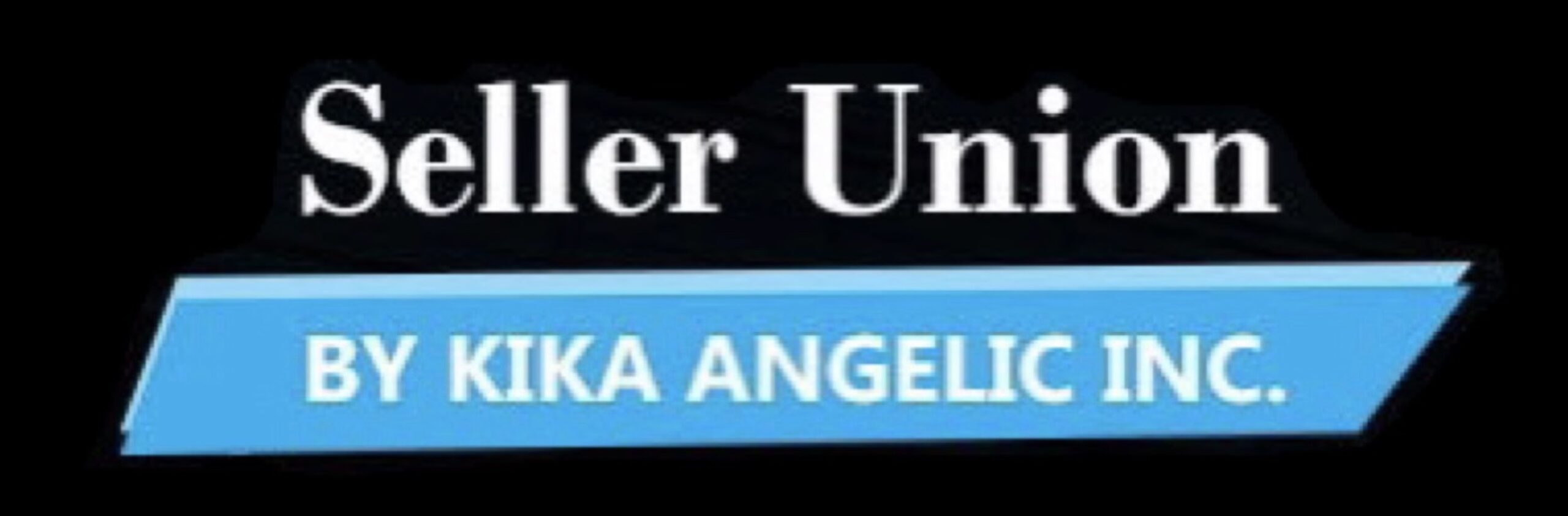

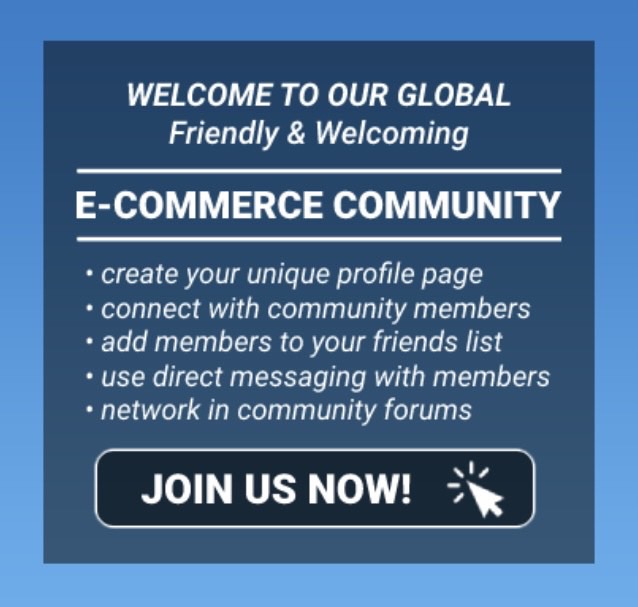
You must be logged in to post a comment Login